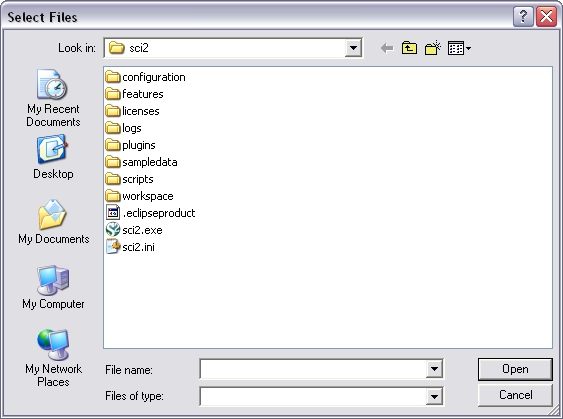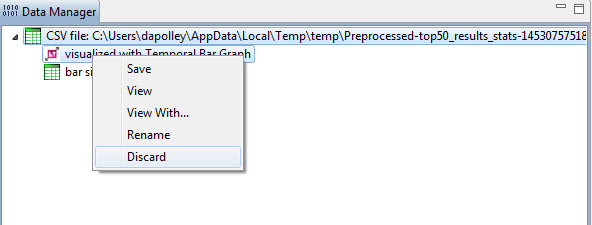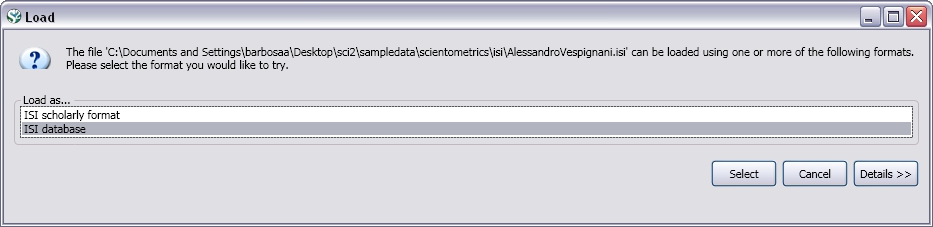Standard
In the Sci2 Tool, use 'File > Load ...' to load one of the sample datasets provided in 'yoursci2directory/sampledata', or load any dataset of your own choosing.
It is possible to select more than one dataset at a time. Hold the Ctrl key and click several files to make multiple selections.
The 'File > Load ...' command can be used not only to load datasets, but also to load any file that is one of the supported formats by Sci2 . Once a dataset has been loaded it will show up in the data manager in the Sci2 Tool.
Any file listed in the 'Data Manager' can be saved, viewed, renamed, or discarded by right clicking it and selecting the appropriate menu options. If 'File > View With ...' was selected, the user can select among different application viewers. Choosing "Microsoft Office Excel" for a tabular type file will open MS Excel with the table loaded.
The Sci2 Tool can save a network using 'File > Save...' which brings up the "Save" window. Note that some data conversions are lossy, i.e., not all data is preserved. For example, when converting a network to a matrix format, attributes are lost because of the limitations of the format.
Remove Unwanted Files from the Data Manager
If you have files that you are finished with or a file you loaded by mistake and you want to remove it from the data manager window in Sci2, you can do so by simply right-clicking on the file and selecting discard:
This is a good way to keep the data manager free of too many files.
Drag-and-Drop
Sometimes it's simpler to drag-and-drop the desired file to be loaded into Sci2 Tool than selecting it the standard way.
Press and hold down the mouse pointer to "grab" the file or group of files you want to import to Sci2 Tool. Drag this file to the Data Manager window and drop it there.
Extended Version
If the tool was extended using the instructions contained at 3.2 Additional Plugins, the process to load datasets will be a little different. Using the extended version, it is also possible to load the datasets in the database format.
Choosing the "Load" option from the "File" dropdown menu, provides the following dialog box after a dataset file is selected:
Figure 3.2: The 'Load' pop-up window
You can choose to load the file in either a text format (ex: ISI flat format or NSF csv format) or as a database. The format selected should match the format you want the tool to use to manipulate that dataset.
Datasets loaded as a database format, will appear with the icon in the Data Manager.