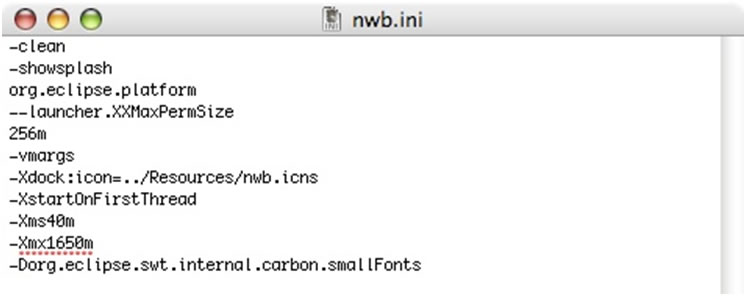Due to the constraints of the Java virtual machine, the amount of memory available to a Java application must be determined before the application starts. The current default allotment of 350 Megabytes is a balance between providing enough memory for most uses of the tool, while not causing the Sci2 Tool to crash on machines with too little memory. For most analyses this amount should be enough, but for larger scale operations this amount should be increased to make full use of your systems available memory.
3.4.1 Windows and Linux
Open the file "sci.ini" in your Sci2 directory, using a simple text editor such as Notepad:
The file should contain the following three lines (if not, add them):
Note: when you initially open the Sci2.ini file, the text may appear all in one line. If so, go ahead and separated the text into three separate lines, as shown above.
The first number (15 here) represents how much memory is allocated to Sci2 when it first starts up. This number isn't particularly important, but should not be set to anything below 10m.
The second and more important number (350 here) represents the maximum amount of memory that can be allocated to Sci2. This can be up to roughly 3/4ths the total available memory on your machine, but should not be set any higher, or Sci2 will fail to start.
Make sure that the formatting is displayed exactly as it is above, as the .ini file can be finicky about extra spaces in the file, or multiple arguments on a single line.
After changing these two numbers, save the sci2.ini file, and your new memory settings should be used the next time Sci2 starts.
3.4.2 Mac
Configure the nwb.ini file inside the Sci2 Tool application bundle. Open the Sci2 Tool application folder and control + click on the sci2 icon. Select 'Show Package Contents' from the menu.
Figure 3.3: Find sci2 icon in the Sci2 directory
This should bring up another window with a folder labeled 'Contents.' Open the 'Contents' folder and then open the 'MacOS' folder found inside. Open the 'sci2.ini' file in TextEdit or other text editor that will leave the contents as plain text.
Figure 3.3: Original sci2.ini file
To enable the Sci2 Tool to access more memory, increase the number following '-Xmx' in the 'sci2.ini' file. If the value is increased too much, the Sci2 Tool will not function.
Figure 3.4: Updated sci2.ini file