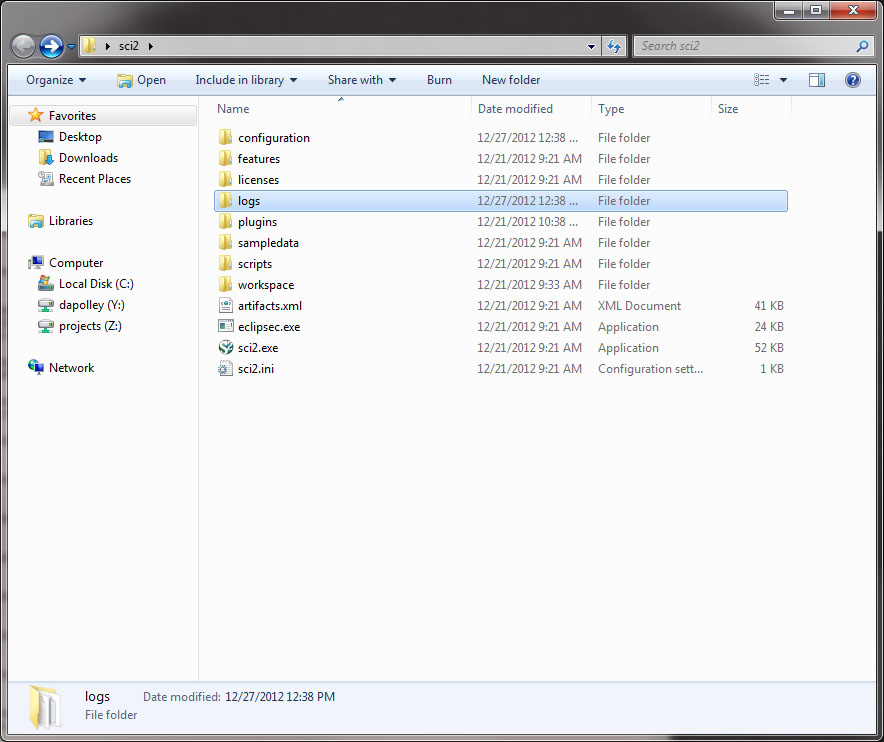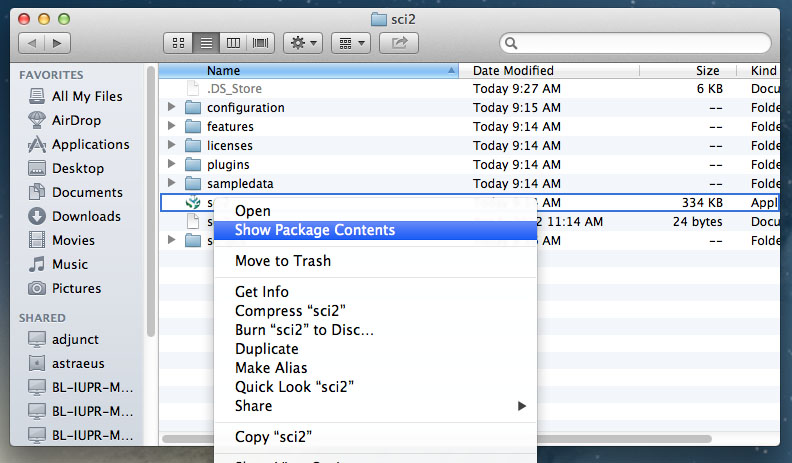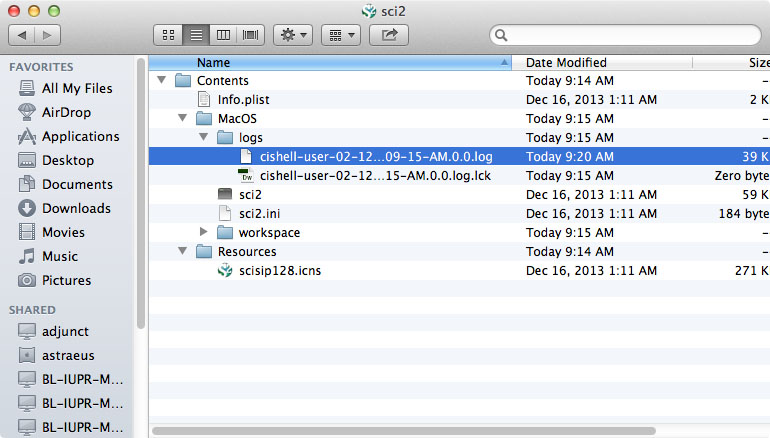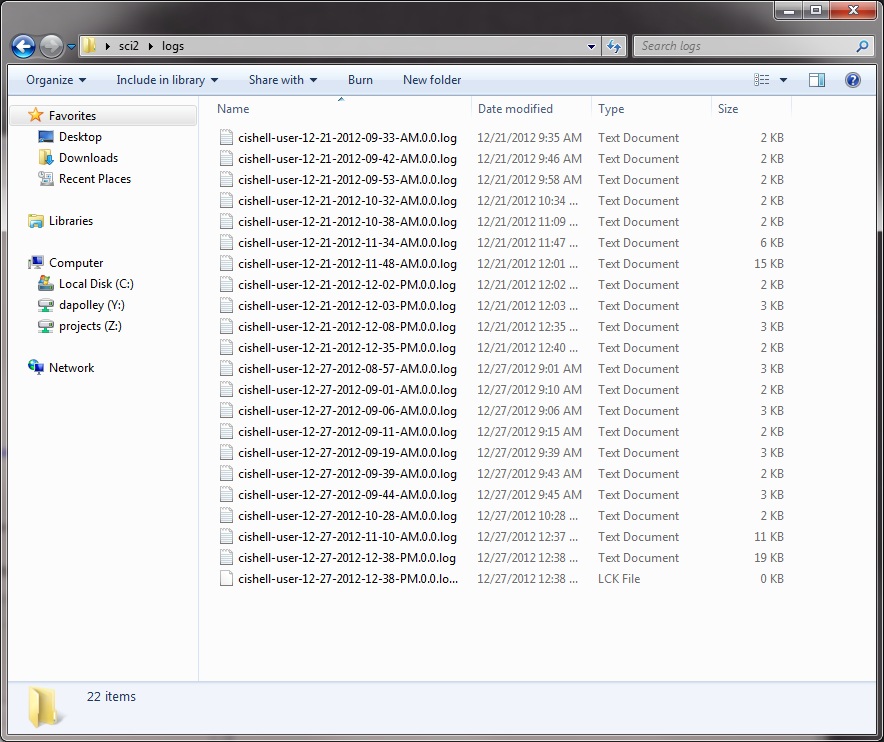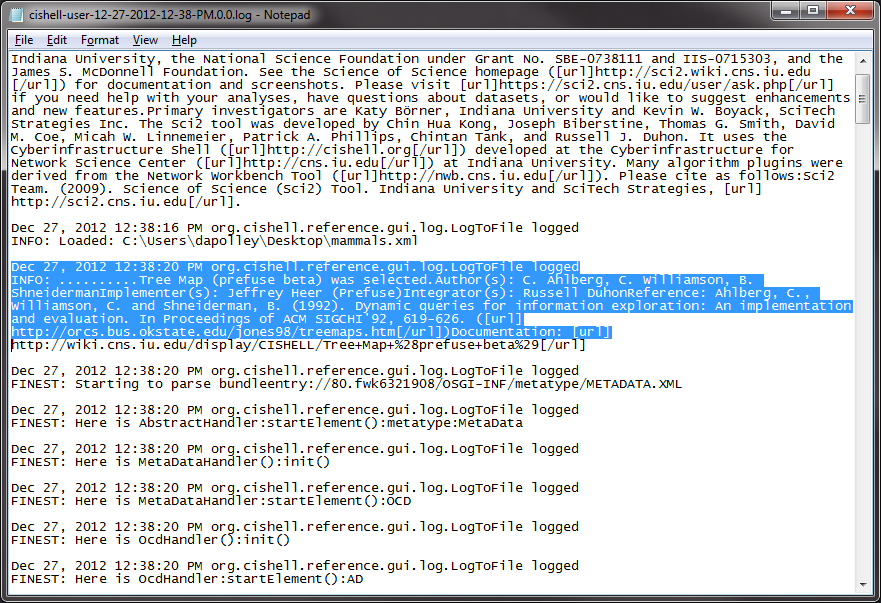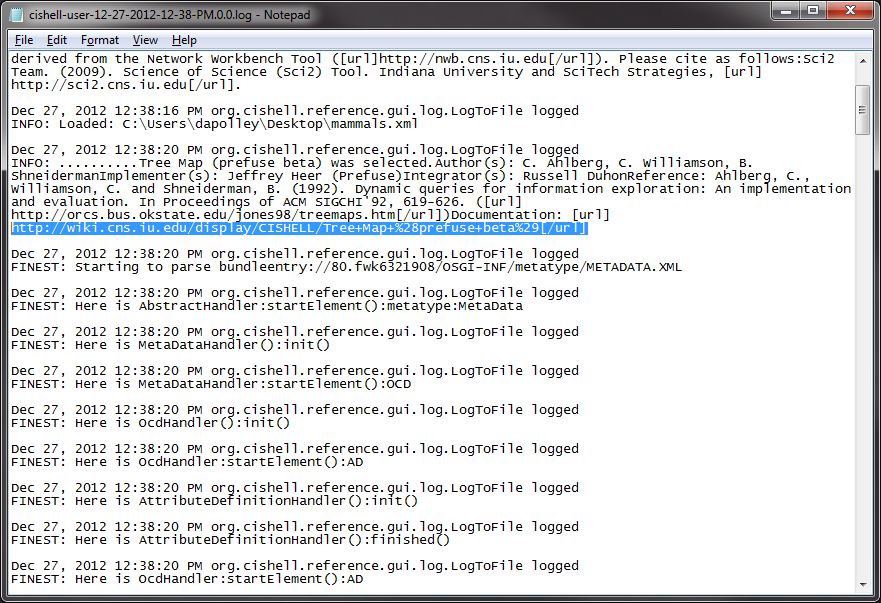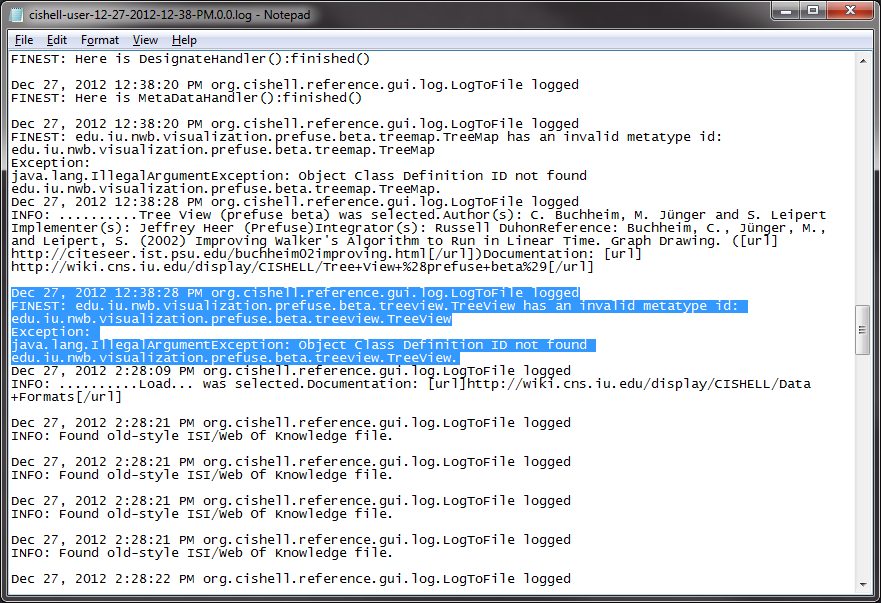When a user is using Sci2, information about all the operations he or she performs will be saved in the log files. Log files are simple text documents that track all the operations performed during a Sci2 session. Each time users start the tool a new log file will be created, and Sci2 will save these log files as long as the tool is installed on the user's machine. These files will help you better understand specifically how the algorithms employed during a session are processing the data. The log files will also give a user information on who the implementer(s) and integrator(s) of the algorithms are, time and date information for algorithm executrion, algorithm input parameters, and specific information on any errors that may occur during Sci2 operation.
- Instructions on Accessing Log files in Windows and Linux OSs
- Instructions on Accessing Log files in Apple OSs
- Instructions for viewing Log files
Accessing Log files in Windows and Linux Operating Systems
To see copies of the log files open your Sci2 directory and go to the "logs" directory:
Locating Log Files on Apple Operating Systems
Users running Sci2 in Mac operating systems may take the following steps to view log files. Log files can be viewed by right clicking (control + click) on the Sci2 icon. Select "Show Package Contents" from the menu (see figure below).
Selecting "Show Package Contents" will direct you to a new set of folders. Open the "Contents" folder in the new directory. Then select the "MacOS" folder, followed by the "logs" folder. The "logs" folder is where Sci2 log files are stored.
Viewing Log Files
You can select the log file for the Sci2 session you wish to examine:
Here is an example of a log file. Suppose you wanted to cite a particular algorithm that you used to process some data for a paper you are writing. The complete citation information and associated URLs for the algorithms used by Sci2 can be found directly in the log files:
Notice that the log files also display the URL for where the algorithm is documented on the CIShell site:
When an error occurs, the event is detailed in the log file:
As you can see the log file provides a lot of information that can be valuable to users. Not all of the data recorded in the log file will be easily understood by the average user, but it is a good place to look for more detailed information on error messages. The log files are also useful to for recreating workflows from previous sessions, since all the algorithm input parameters will be saved in the log file. For instance, say that a user wishes to see, step-by-step, how to recreate a visualization that was originally made months ago. Using the log files, he or she will be able to see specifically what algorithms were used to process the data and what parameters were provided to end up with the visualization. In this way, the log files automatically document workflows for future replication.