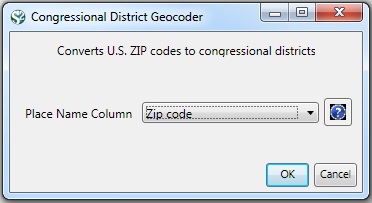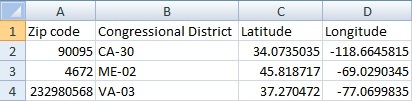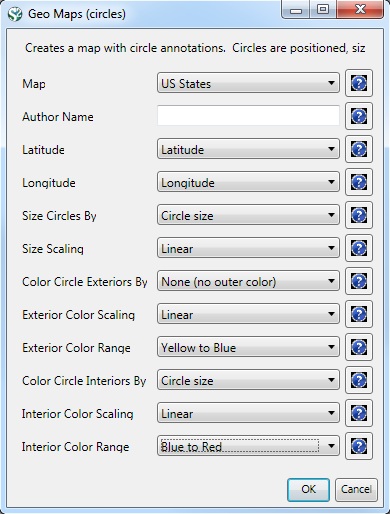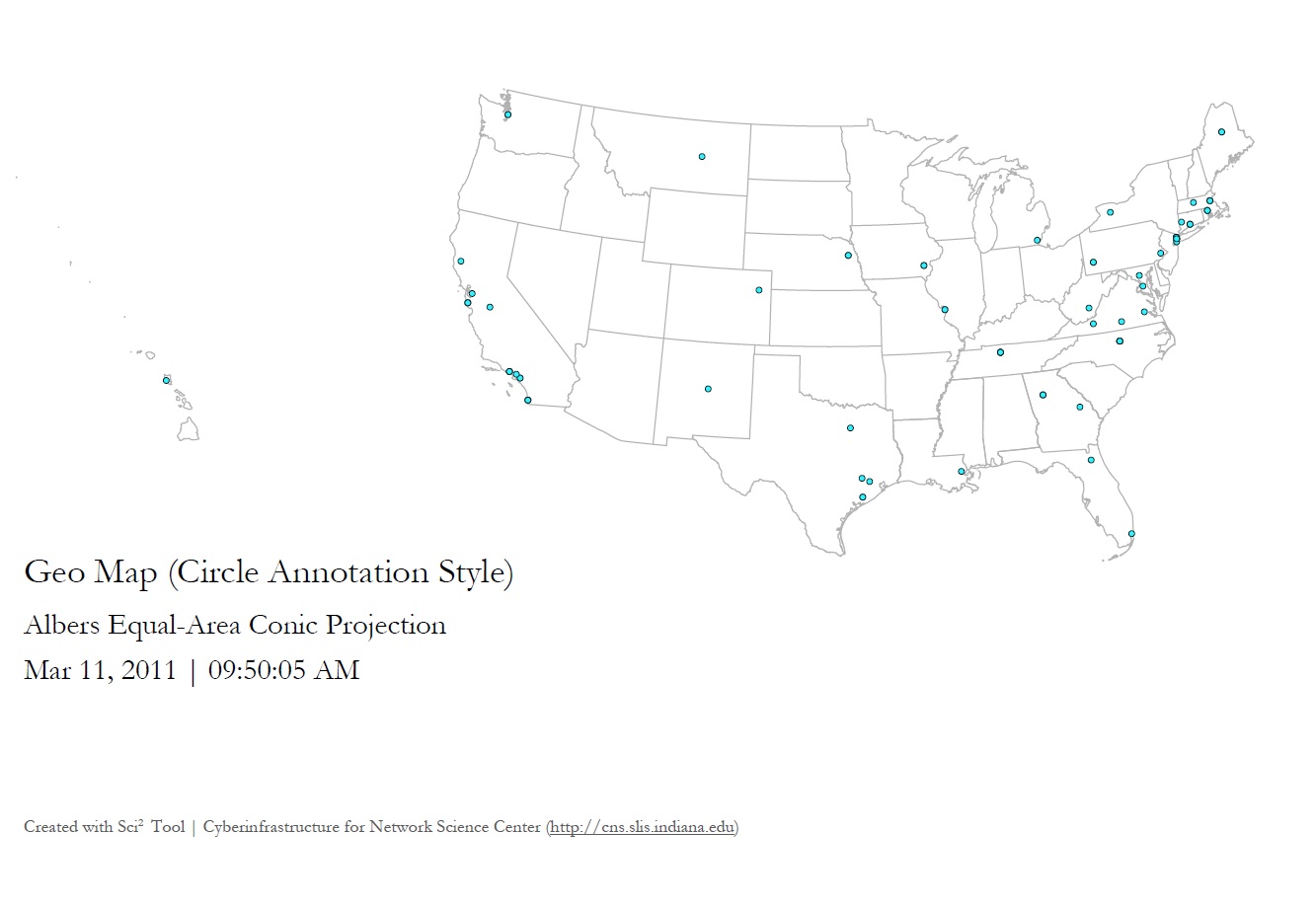zip code.csv |
|
Region(s): | United States |
Analysis Type(s): | Geospatial Analaysis |
To visualize Congressional Districts you must first extract that data from a dataset containing either ZIP codes or addresses. You can download the Congressional District Geocoder plugin here. You can load any file that contains 9-digit U.S. ZIP codes to be geocoded. A sample file can be loaded by using 'File > Load' and following this path: 'yoursic2directory/sampledat/geo/zipcode.csv' (if the file is not in the sample data directory it can be downloaded from 2.5 Sample Datasets). Load the file in Standard csv format.Then select the file in the data manager and use 'Analysis > Geospatial > Congressional District Geocoder' with the following parameters:
5-digits ZIP codes with multiple congressional districts, empty entries and invalid ZIP codes that failed to be geocoded will list in warning messages on the console.The output table contains all columns of the input table with three additional columns appended: Congressional district, latitude, and longitude.To view the output table save the file using 'File > Save...' and selecting the desired save location (to view the file in Excel save it as a csv file). Once the file has been saved it can be viewed with your choice of program. Below the file has been opened as a csv file:
Before you you can visualize this data you will need to edit the csv file (shown above). It will be easiest to edit the file with Excel. First save the file from the data manager in Sci2 to a desired location. Open the file with Excel and add a column titled "Circle size". The value you chose does not matter, but it should be consistent across congressional districts. (Note: the smaller the value the more precise the visualization will be with regard to Congressional District.) Below 0.5 was chosen for circle size:
Once the csv file has been edited, reload it into Sci2. To visualize the newly loaded dataset, select the file in the data manager. Then select Visualization > Geospatial > Proportional Symbol Map and use the following parameters:
Note: to color the interior of the circles you must select a value for the "Color Circle Interior By" tab. Here Circle size was selected. This value is arbitrary, but it's consistency results in consistent coloring for the final visualization: