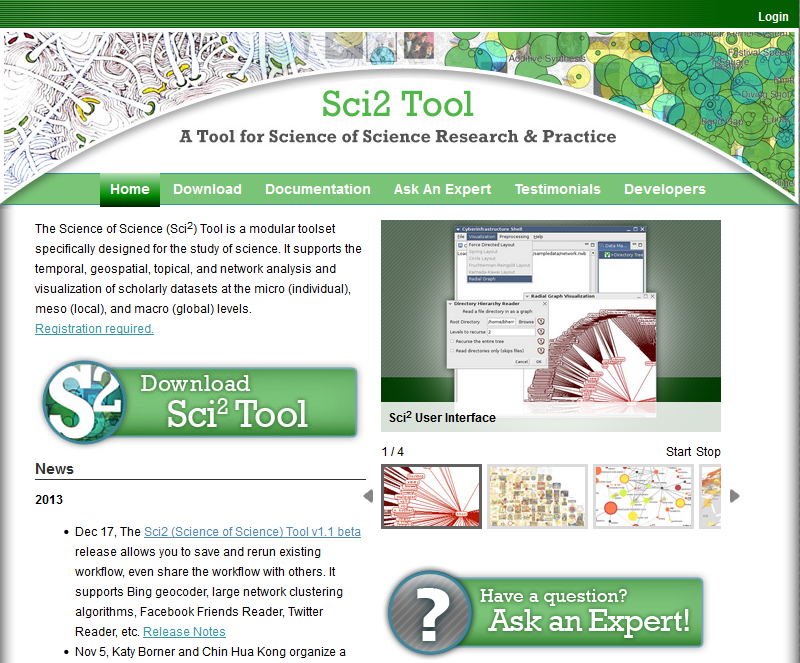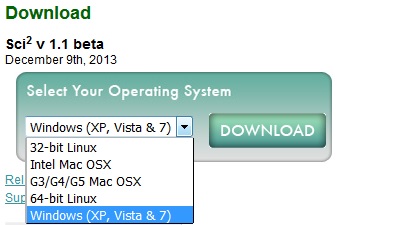IVMOOC participants, please visit the following link to complete the second half of the "Download Tool, Install, and Visualize Data with Sci2" lesson: 2.8 Visualizing Data with Sci2 |
|---|
The Sci2 Tool is a stand-alone desktop application that installs and runs on all common operating systems. It requires Java SE 5 (version 1.5.0) or later to be pre-installed on your local machine.
You can check the version of your Java installation by visiting the following site: https://www.java.com/en/download/installed.jsp
If Java is not already installed on your computer, download and install the latest version of Java.
To download the Sci2Tool, click the "Download Sci2 Tool" button on https://sci2.cns.iu.edu/user/index.php
If you have not yet registered for the tool, you will need to register. You can register for Sci2 by clicking the "Register Now" on the Sci2 web site.
Once you have registered for Sci2 you will be sent a confirmation email (it may take a few minutes). If you do not receive the email, check the junk folder in your email, as sometimes the registration emails will get in the spam filter. Once you have received the registration email and created your password, you will be able to download the tool by selecting the operating system that matches your machine:
Sci2 works with all major operating systems and the download process will be the same. The Sci2 tool and its associated files will be zipped up in a file. It is best to save this zipped folder and move it to the desktop before unzipping it. Do not try to unzip the folder in the program files directory, where the tool might not have permission to run. Sci2 will work fine if it is saved to the desktop.
Save the zip file on you desktop and extract all files. After the files have been extracted, double click the sci2 icon (sci2.exe) to run the program.
To uninstall the Sci2 Tool, simply delete yoursci2directory. This will delete all sub-directories as well, so make sure to backup all files you want to save.